From last several years DevLabs has released lots of new developer productivity tools which allows developer to enhance their development ability , allows developer to concentrate more on development activity instead of spending more time on unwanted activities. For an example, recent release developer productivity tool from Microsoft DevLabs for Visual Studio 2012 called “Inline Navigate To” which can be downloaded from http://visualstudiogallery.msdn.microsoft.com/5437f2e7-adef-44e2-b841-78be850e763e helps developer to quickly navigate to Classes, Enums, Methods, File name, line number etc..
As soon you install “Inline Navigate To” , it automatically gets registered with Ctrl+, and Ctrl+G. (following screen shot when I pressed Ctrl + G)
some example shown in following screen shots how you can perform different operations using “Inline Navigate To”
- Search for the word
- Search for the file name
This is really great extension developed by the DevLabs, but not sure how much developer community will like this extension using Visual Studio 2012 because some of the features are already present in Visual Studio 2012.
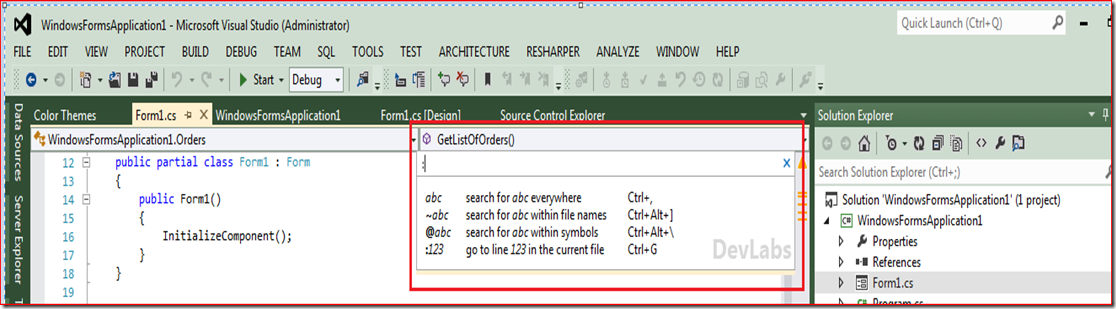

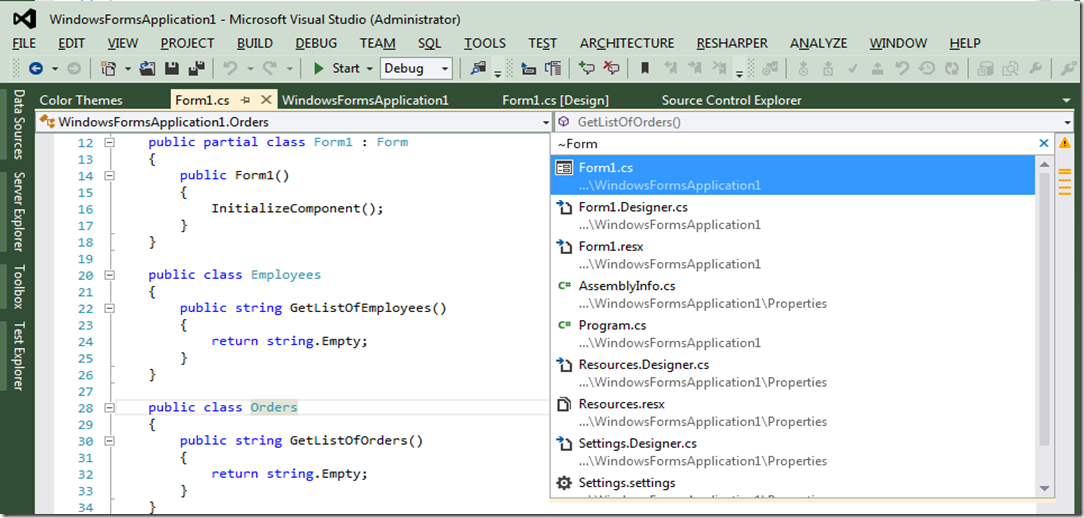




No comments:
Post a Comment