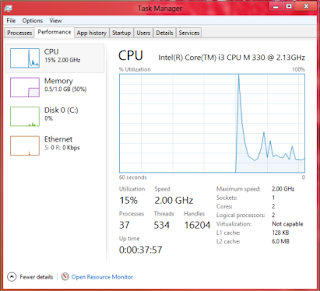Microsoft has recently launched Team Foundation Server 2012 with lots of new features, look and feel wise it has improved a lot and now if you look at Microsoft strategy, they are targeting more product which works touch capable machines. Look at following screen from the TFS 2012 which allows user to move work item very nicely using touch screen capabilities, just like how you move items from your touch screen mobile phone. Just imagine you are with your developer to get a daily status progress of the work item using this touch screen capabilities.
This is one simple example how efficiently you can use this TFS 2012 feature, this you can achieve using even mouse also, but in near future you will see lots of touch capable desktops and laptops, that’s the reason why Microsoft has released its new OS Windows 8 which completely utilizes touch screen capabilities.
Lots and lots of companies now a days are using Agile, all of us are well aware of Agile advantages. When it comes to earlier versions of Team Foundation Server such as 2005, 2008 or 2010, there is a very less support for the Agile.
But with the introduction of TFS2012, there is a lots of improvements, it supports almost all required features of the Agile developments.
The project home page which is configurable and provides lots of options to customize, such you can create a dashboard which shows you Backlog, Burndown chart, sprint details which includes sprint start and end date, efforts spent so far. The representation can be seen in very nice tiles.
This is one simple example how efficiently you can use this TFS 2012 feature, this you can achieve using even mouse also, but in near future you will see lots of touch capable desktops and laptops, that’s the reason why Microsoft has released its new OS Windows 8 which completely utilizes touch screen capabilities.
Lots and lots of companies now a days are using Agile, all of us are well aware of Agile advantages. When it comes to earlier versions of Team Foundation Server such as 2005, 2008 or 2010, there is a very less support for the Agile.
But with the introduction of TFS2012, there is a lots of improvements, it supports almost all required features of the Agile developments.
The project home page which is configurable and provides lots of options to customize, such you can create a dashboard which shows you Backlog, Burndown chart, sprint details which includes sprint start and end date, efforts spent so far. The representation can be seen in very nice tiles.