Team Foundation Service is a cloud offering of Team Foundation Server (TFS) by the Microsoft, now with the release of Team Foundation Service cloud offering, no need to worry about hosting and configuring your Team Foundation Server on your premises, it has all the capabilities which is provided by the TFS.
This is really great for the teams which are working on multiple geo locations. Earlier setting up TFS for multiple geo location was very tedious and very time consuming. Those who are working in big companies knows the pain which they need to go through to get the approvals for opening port, setting up the environment, explanation which they need to provide if they want to have more number of server etc. etc.
Since this is completely cloud offering, all characteristics of cloud computing are applicable to the Team Foundation Service cloud offering such as ‘on demand’,’scalability’….
1. Login to https://tfs.visualstudio.com/ with your live id
2. Click on ‘Create a free account now’ hyperlink
3.Provide the Account URL information which will be used to connect to Team Foundation Service using Team Explorer using Visual Studio
4.You are done with creating your free Team Foundation Service account in the cloud and following is your Team Foundation Web Portal
5.Now lets connect to Team Foundation Service using Visual Studio. Go to Visual Studio, select Connect to Team Foundation Server from Team menu or from Team Explorer.
6. Click on ‘Servers’ button from the below window
7. Click on Add button which will open Add Team Foundation Server window, enter the URL which you have created at step 3 and click on Ok button which will connect to Team Foundation Service on the cloud. ( for me its https://mycompany.visualstudio.com/)
8.First time user need to sign in with live id to connect with Team Foundation Service.
Now you are connected with Team Foundation Service.(I don’t want here to give user manual kind of details such as click on Ok button, use close button. The procedure to connect Team Foundation Service cloud offering is similar like TFS. I have skipped some of the screen shots to shorten this blog)
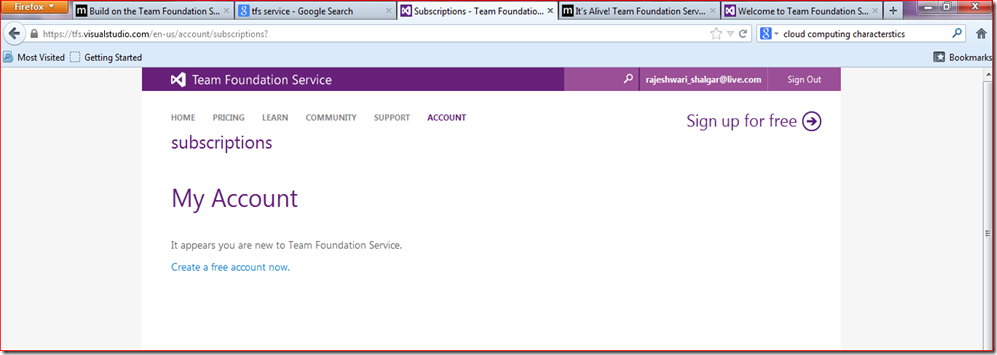

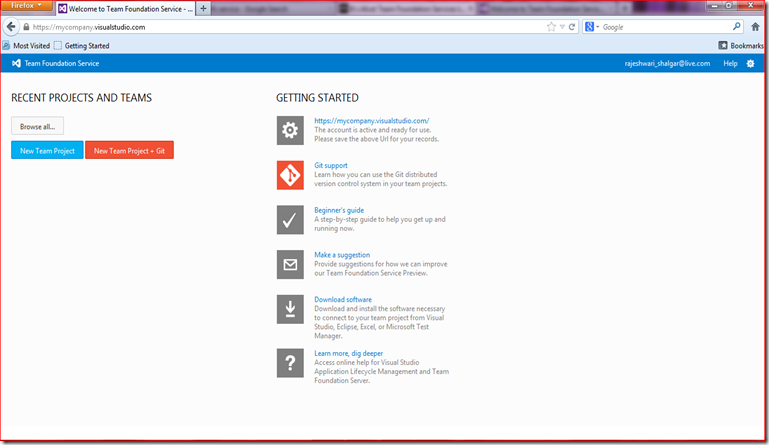


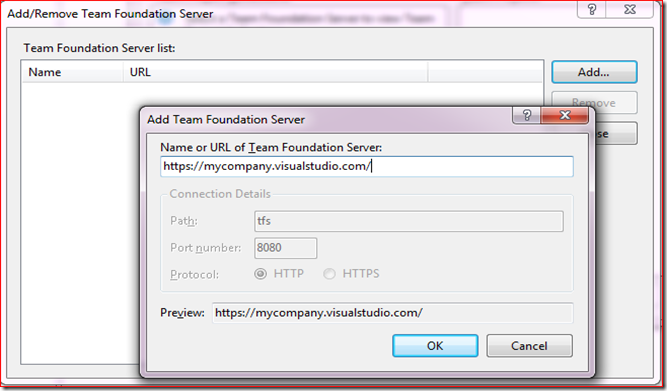





No comments:
Post a Comment