Well, this is my first blog using Geegswithblogs and I want to share some new features of Visual Studio 2012 which is a great tool and comes with lots of new improvements on IDE. So lets me share some of the new features without spending more time.
Look And Feel
Look and feel has improved drastically when compared with its earlier version of Visual Studio 2010. You will feel some kind of freshness with this new IDE look and feel. Microsoft has even decided to change old emblem with new one to infuse new freshness into the IDE. Even icons such as “Save” , “Open File” , “New Project” etc. has been changed.
Application Round Tripping
Earlier when you open project in new version of Visual Studio , it used to convert project to the newer version with wizard option, and going back to older version was very challenging. Now with the release of Visual Studio 2012 , you can open Visual Studio 2010 project with Visual Studio 2012 and it wont covert it to and whenever you want , you can switch back or open project with Visual Studio 2010 without any issues. This is called round tripping. With this , one team can work on Visual Studio 2010 as well as on Visual Studio 2012. One thing need to be noted here, only project from Visual Studio 2010 SP1 can be round tripped and projects targeting .Net 2.0 to 4.0 and Silverlight 4 to 5 can be round tripped.
Open Visual Studio 2010 project using Visual Studio 2012 and notice the Target Framework , which will be set to .Net Framework 4.0. This is possible because of Application Round Tripping functionality.
Application Code Clones
When application grows, developers tends to copy existing codes from one module to another modules, which sometimes leads to bugs in the application, now with the help of Visual Studio Code Clone, you can find out the list of code clones.
Look at following screen shot, I have created one simple original class Employees with a single method GetListOfEmployees(), then I copied same code to create class Orders and Products, then with the help of code clones(select block of code which you want to search , right click and click on “Find Matching Clones in Solution”) I tried to search the list of code cones, which found 2 matches as shown in the screen shot.
You can compare two code snippets to check the modification made to the original code


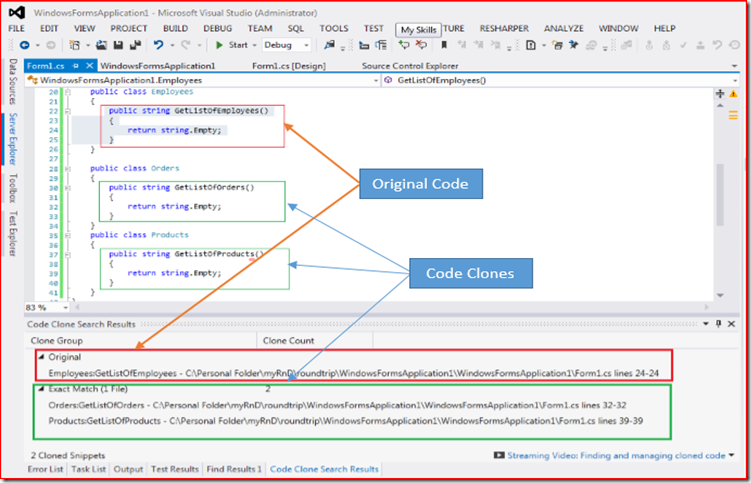





No comments:
Post a Comment