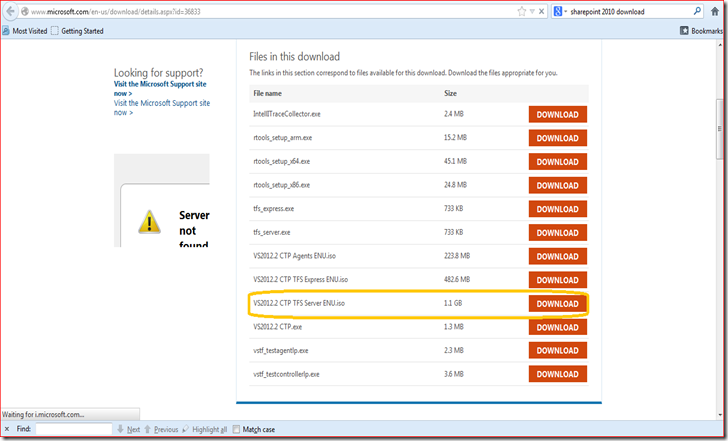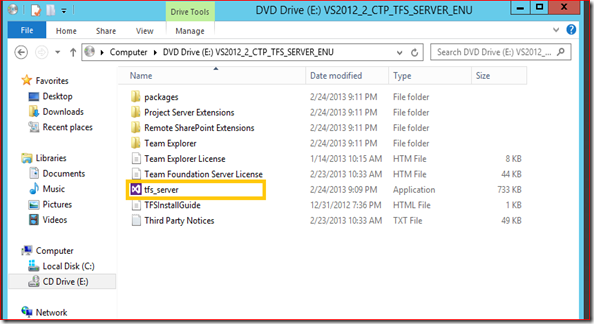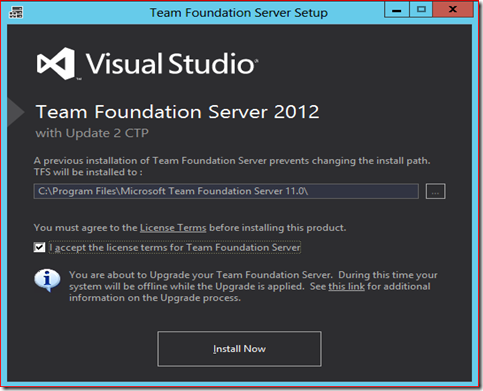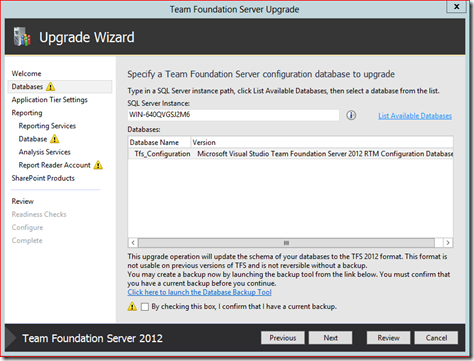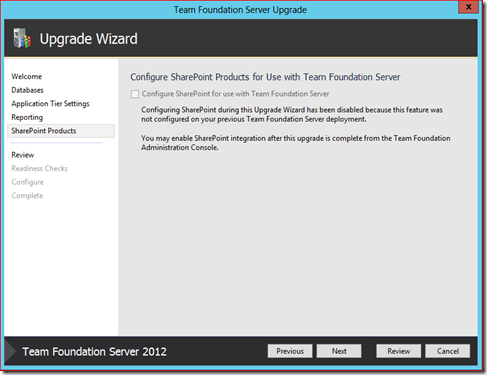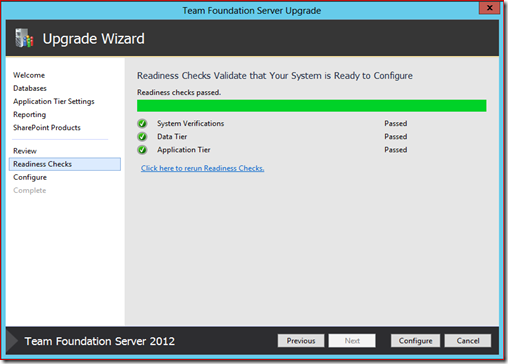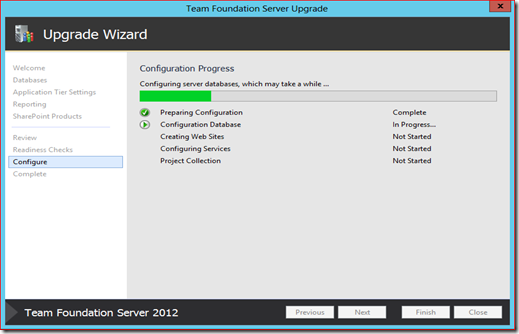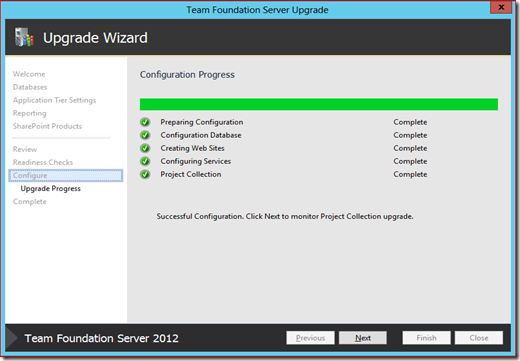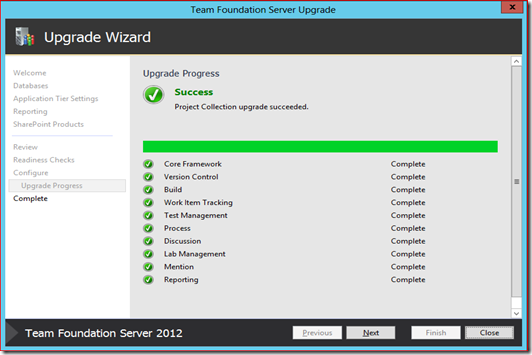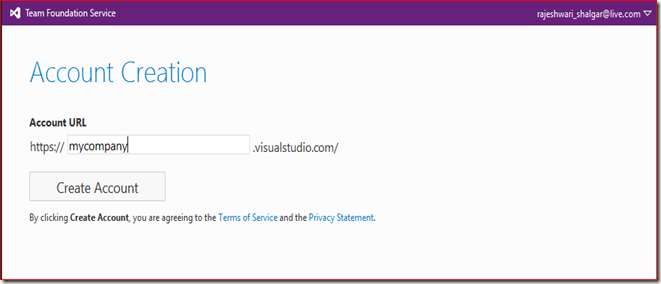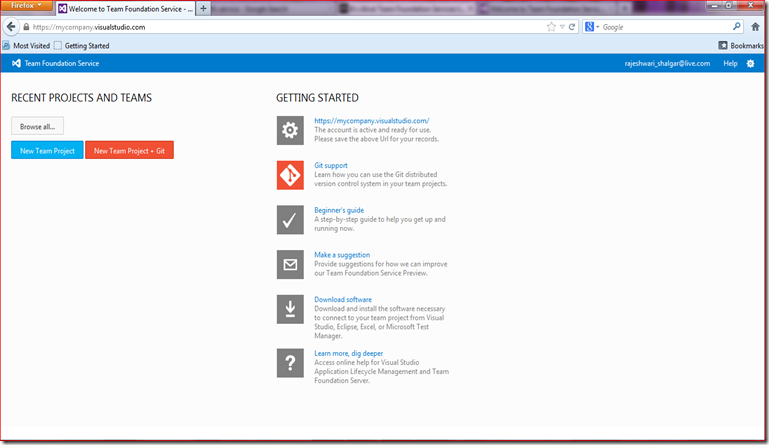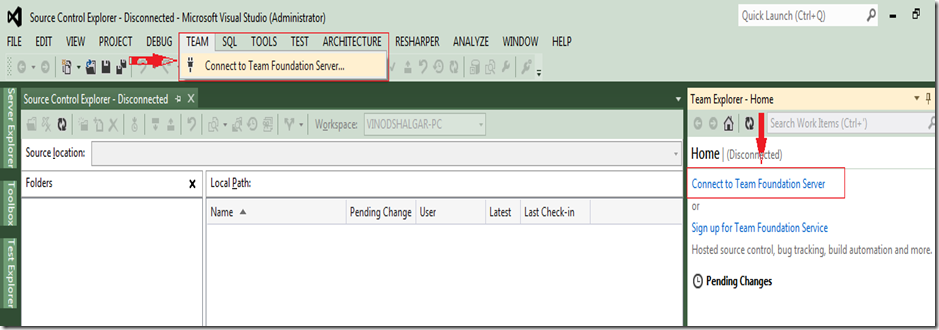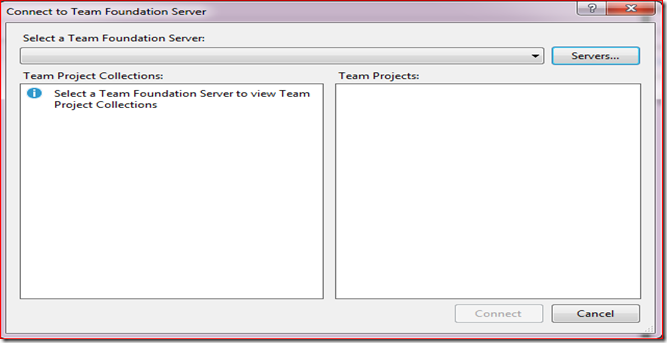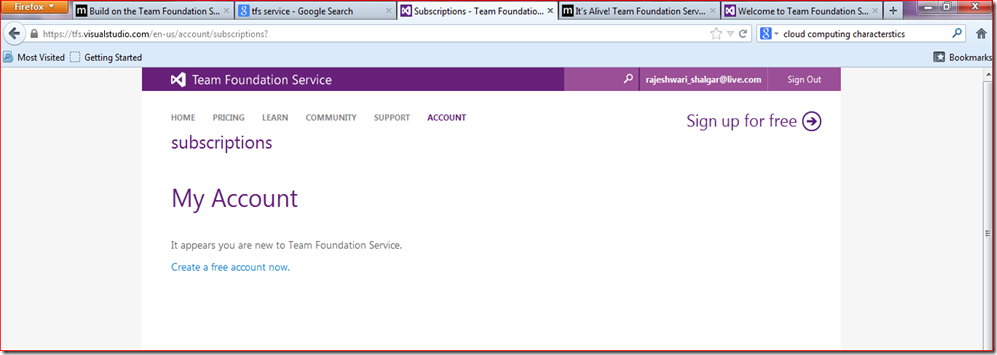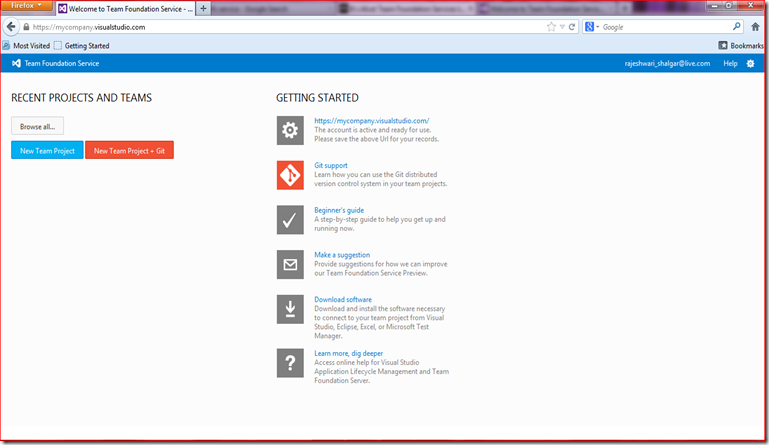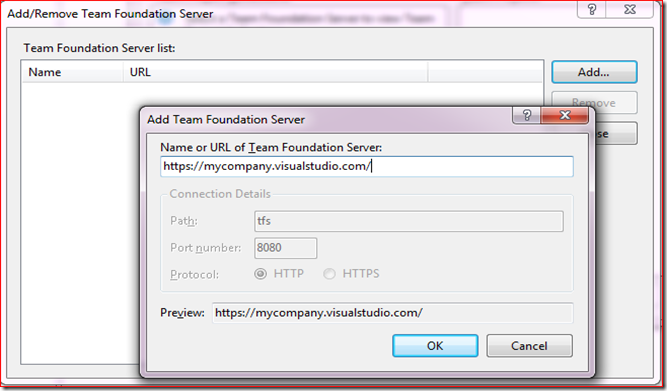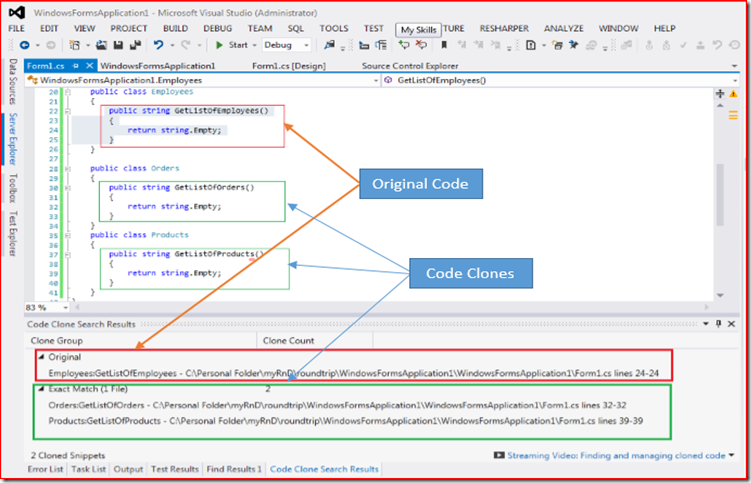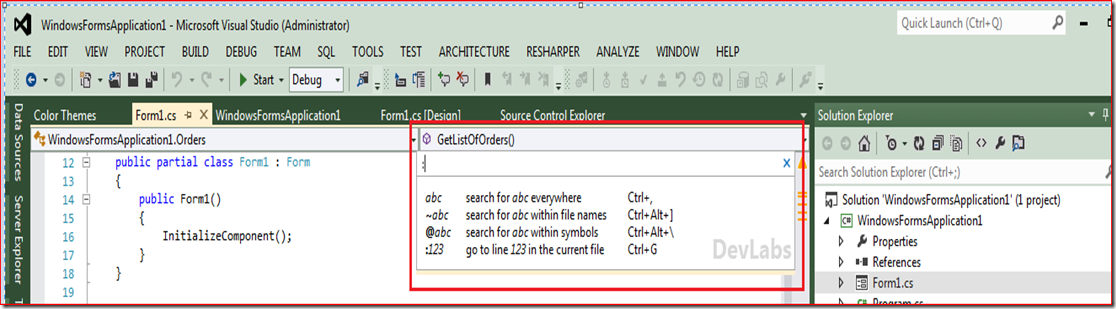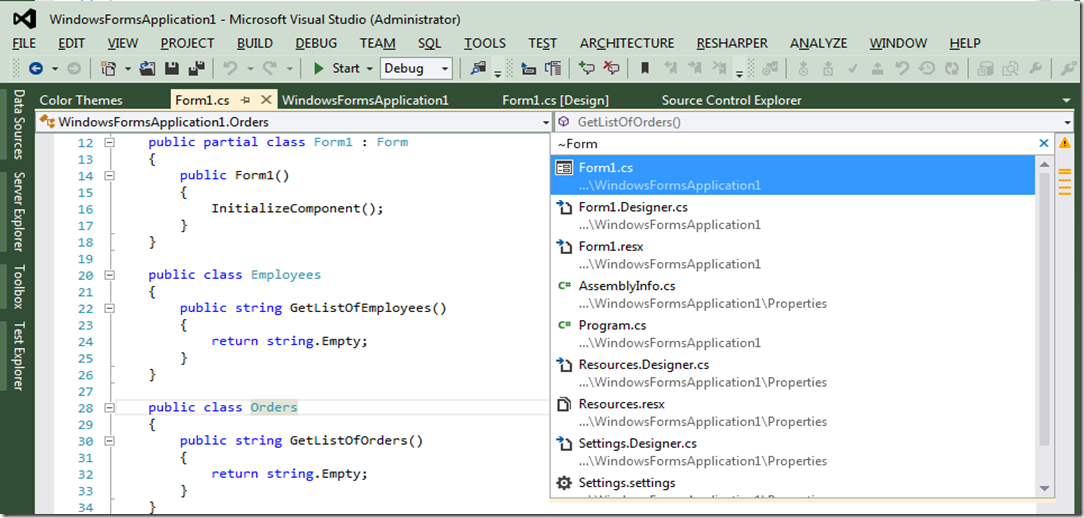Brian Harry has announced release of Visual Studio 2012 Update 2 CTP4, this release contains significant improvements compared with other 3 releases and this is the final CTP release. This weekend I have decided to refresh my environment with this latest Visual Studio 2012 Update 2 CTP4 release.
Before I start, let me give some details on what’s new in Visual Studio 2012 Update 2 CTP4.
- Backup and restore Power Tool
- Preserve Configuration on Upgrade
- Servicing in High Availability SQL Environments (SQL Always On)
- Customizable kanban columns
- Visual Studio Git Extension
You can complete details of new features here , you can download Visual Studio 2012 Update CTP4 from here http://go.microsoft.com/fwlink/?LinkId=273878.
My development environment setup
(Note :this is my personal development environment setup and does not guarantee security or other features )
Steps
1.Go to http://www.microsoft.com/en-us/download/details.aspx?id=36833 and download “VS2012.2 CTP TFS Server ENU.iso” file
2. Mount “VS2012.2 CTP TFS Server ENU.iso” file and double click on “tfs_server.exe”
3. Accept the license terms for the Team Foundation Server by selecting check box and click on “Install Now” button
4. Wait till the time update gets over
5. Once installation completed you will be redirect to following Upgrade Wizard screen
6. Enter appropriate appropriate SQL instance name
7. Enter tsf service account (I am going to select default NT Authority\Local Service)
8. I don’t want to configure my reporting service now, so I am going to skip this by un checking the check box
9. I don’t have SharePoint configured on my box , following option will be disabled mode
10. Following screen shows the detailed summary which you have selected
11. Click on Next button to verify the selected setting is correct or not
12. Click on Configure button to configure the tfs
13. Once Configuration process is done, click on Next button to start upgrade process
14. Upgrade process is in progress
15. Upgrade process is completed, click on Next button
16. Upgrade process complete
17. Open Team Foundation Server Administrative Console, which shows TFS is upgraded to CTP4
18 . Application tier up gradation summary