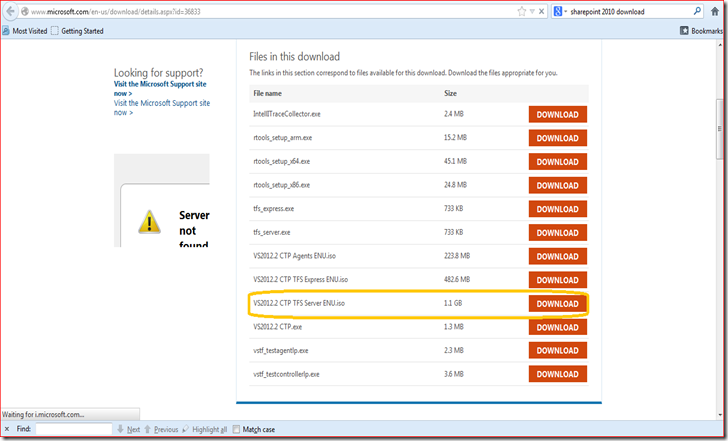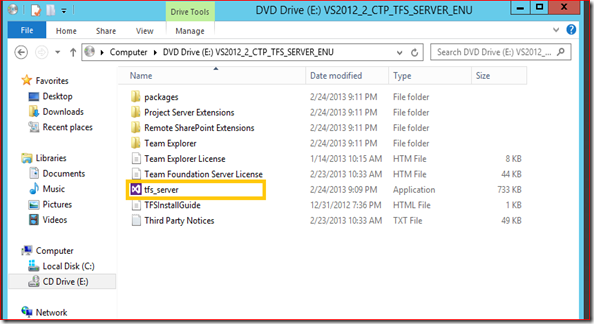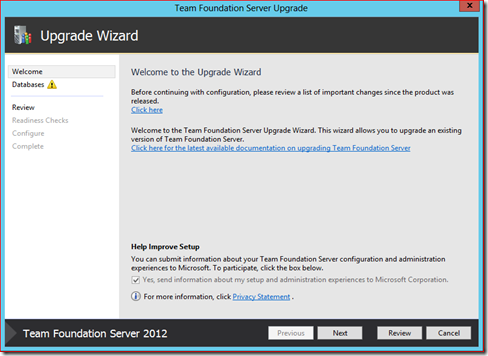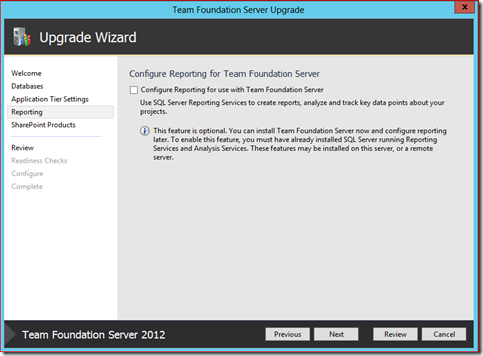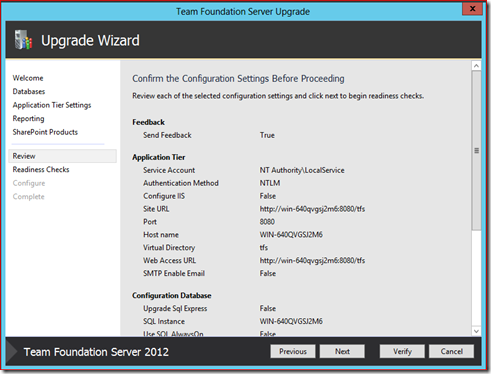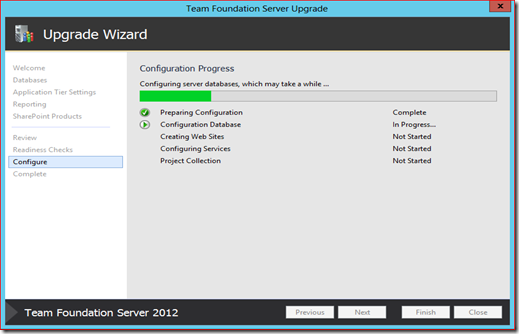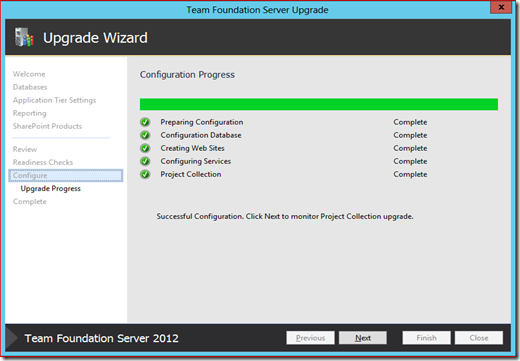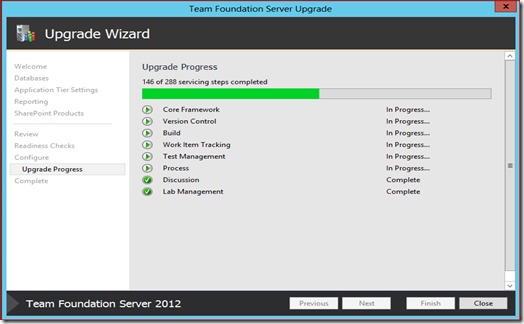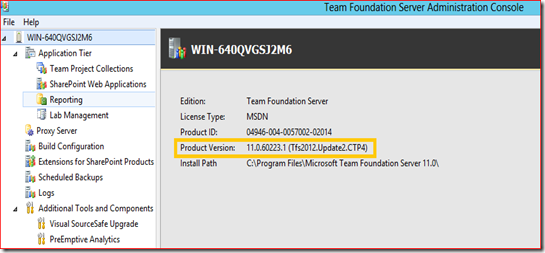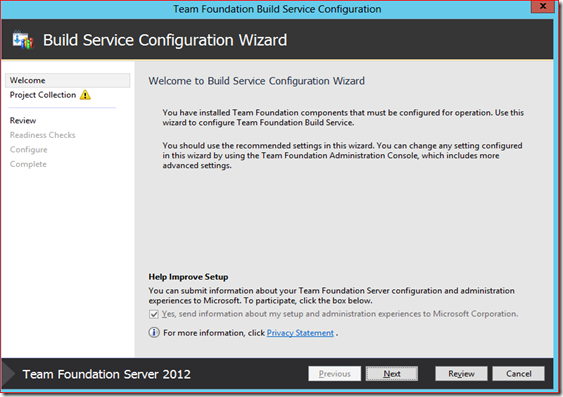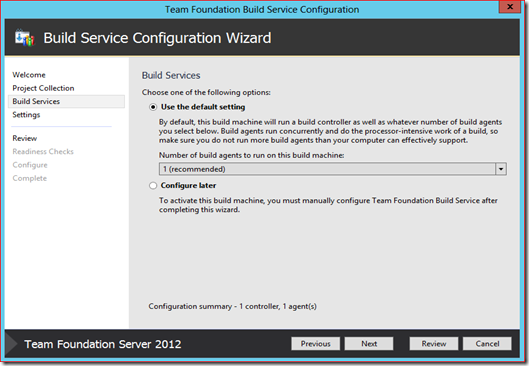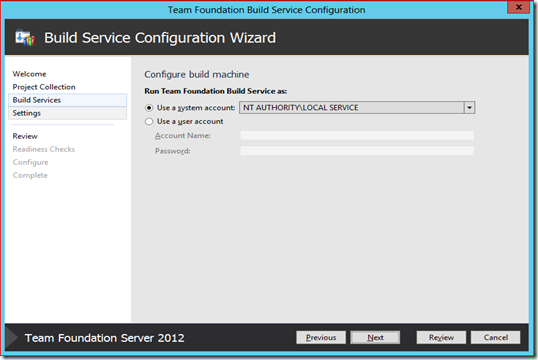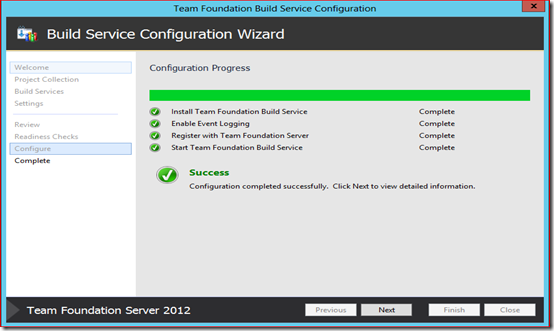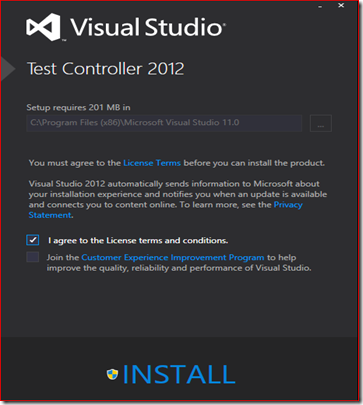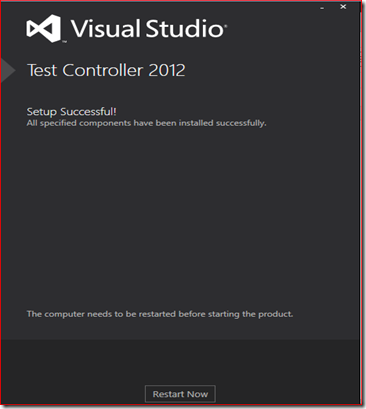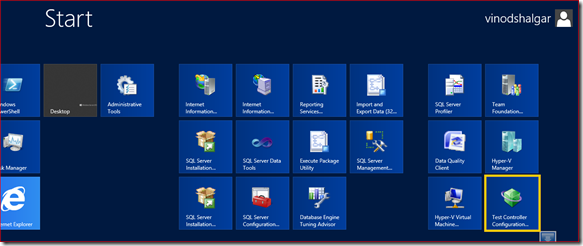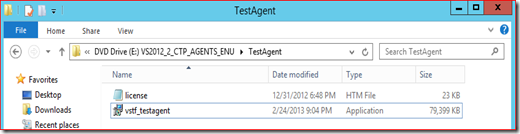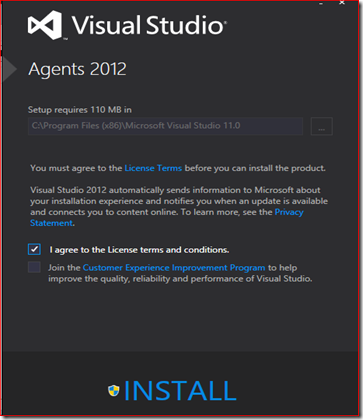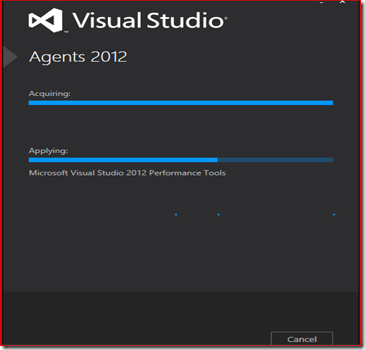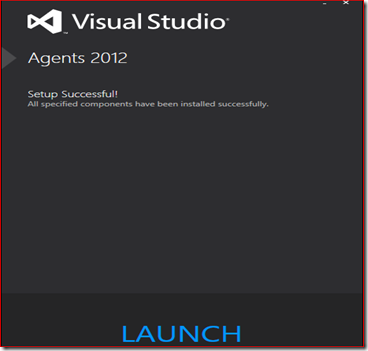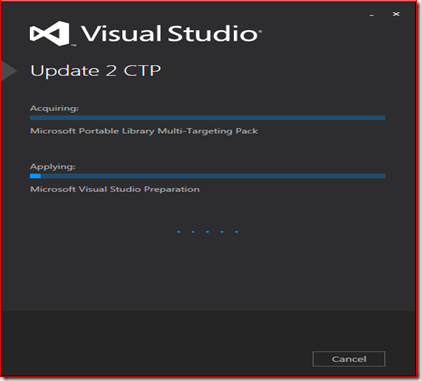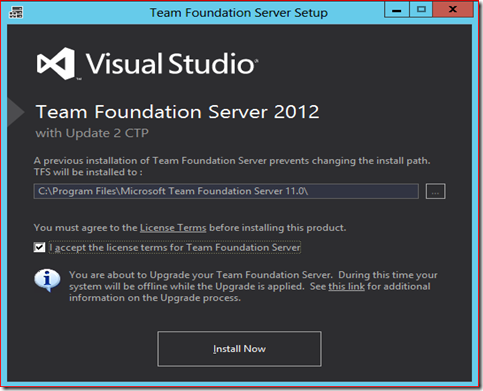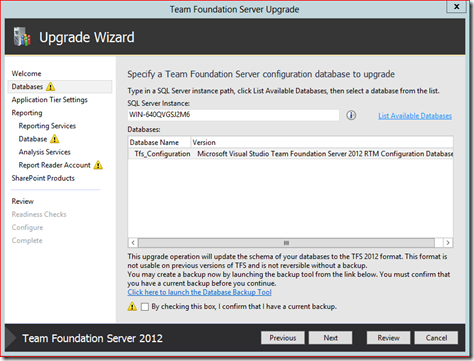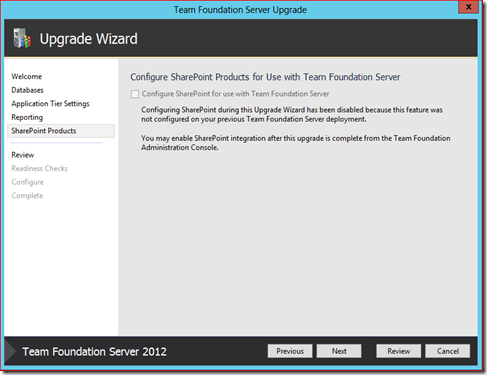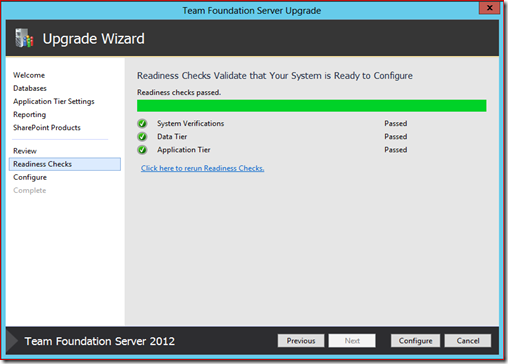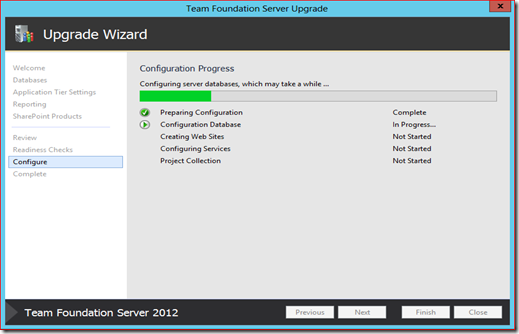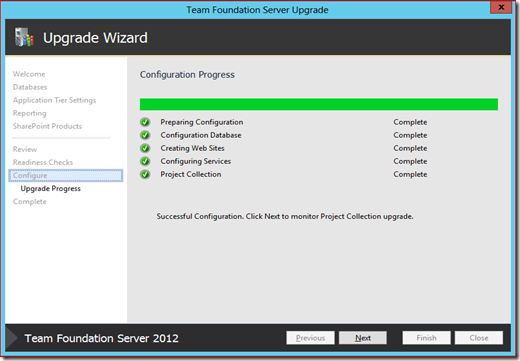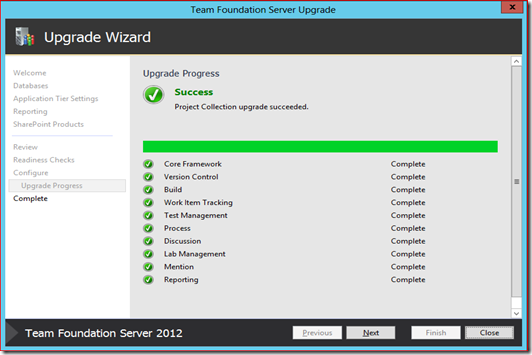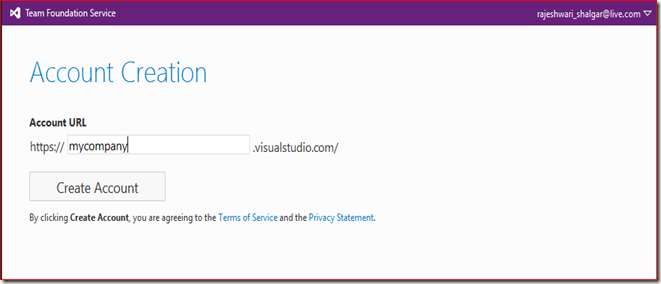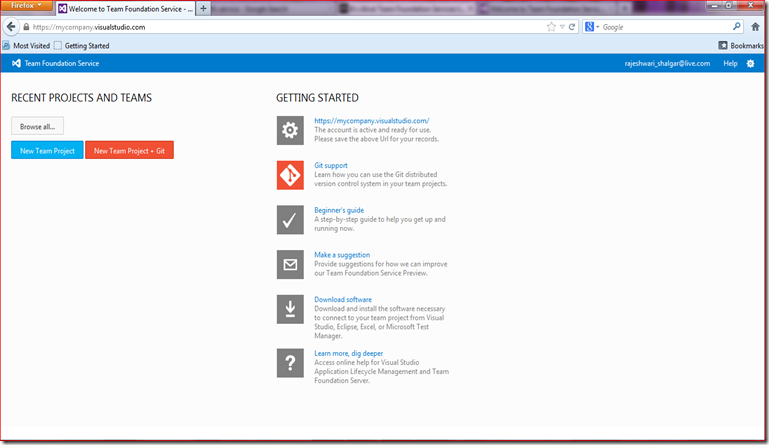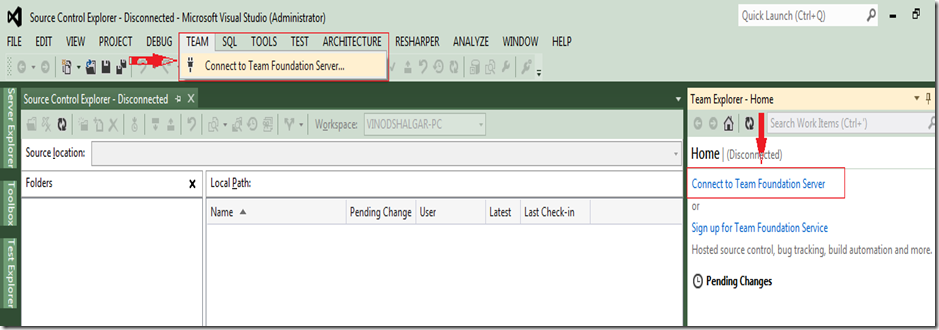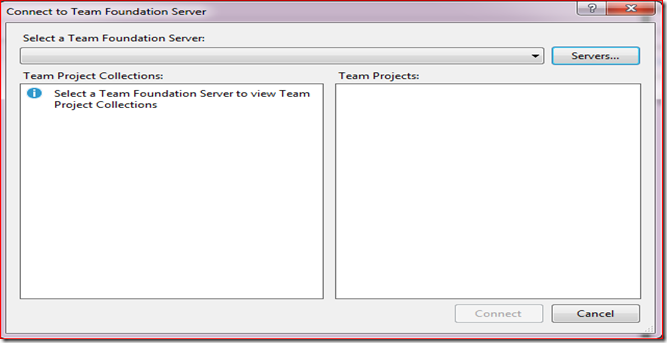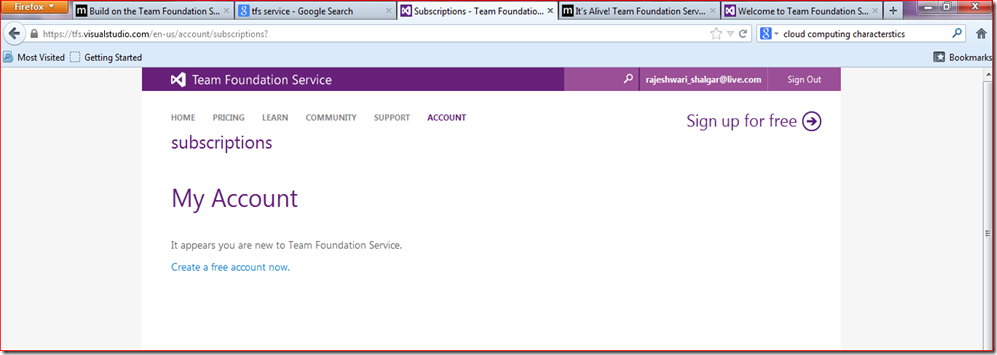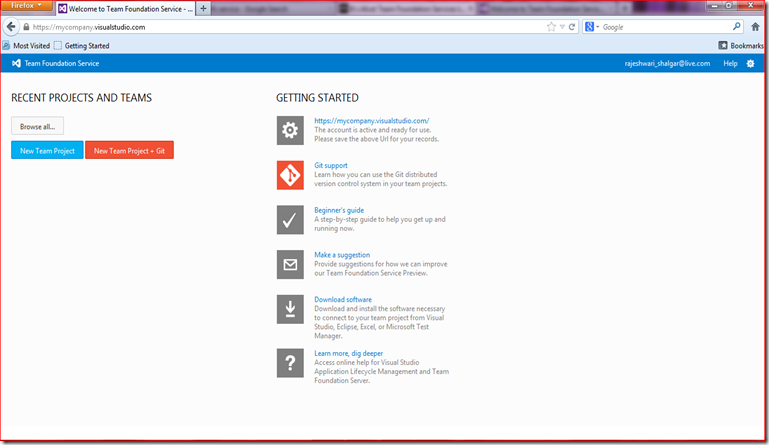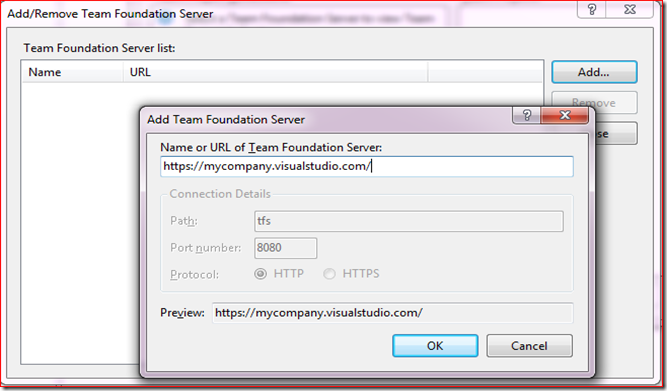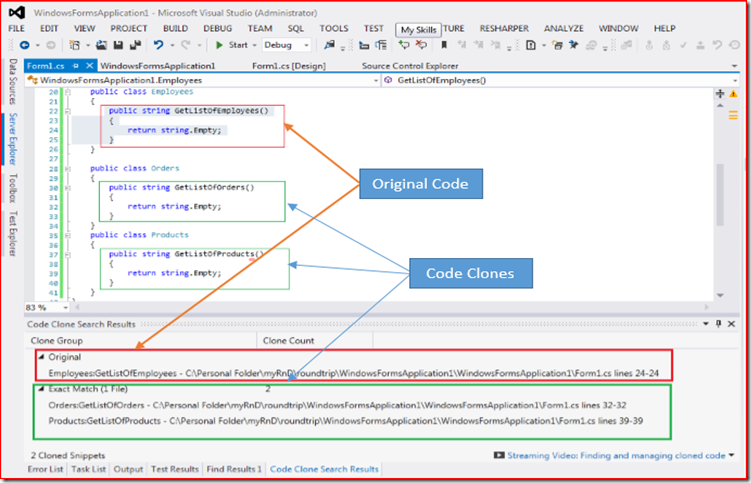Brian Harry has announced release of Visual Studio 2012 Update 2 CTP4, this release contains significant improvements compared with other 3 releases and this is the final CTP release. This weekend I have decided to refresh my environment with this latest Visual Studio 2012 Update 2 CTP4 release.
Before I start, let me give some details on what’s new in Visual Studio 2012 Update 2 CTP4.
- Backup and restore Power Tool
- Preserve Configuration on Upgrade
- Servicing in High Availability SQL Environments (SQL Always On)
- Customizable kanban columns
- Visual Studio Git Extension
You can complete details of new features here , you can download Visual Studio 2012 Update CTP4 from here http://go.microsoft.com/fwlink/?LinkId=273878.
My development environment setup
(Note :this is my personal development environment setup and does not guarantee security or other features )
Application Tier : Windows Server 2012 Data Center Build 9200
Build Controller And Agent : Windows Server 2012 Data Center Build 9200
Client Machine : Windows 7 Ultimate
Steps
1.Go to http://www.microsoft.com/en-us/download/details.aspx?id=36833 and download “VS2012.2 CTP TFS Server ENU.iso” file
2. Mount “VS2012.2 CTP TFS Server ENU.iso” file and double click on “tfs_server.exe”
3. Accept the license terms for the Team Foundation Server by selecting check box and click on “Install Now” button
4. Wait till the time update gets over
5. Once installation completed you will be redirect to following Upgrade Wizard screen
6. Enter appropriate appropriate SQL instance name
7. Enter tsf service account (I am going to select default NT Authority\Local Service)
8. I don’t want to configure my reporting service now, so I am going to skip this by un checking the check box
9. I don’t have SharePoint configured on my box , following option will be disabled mode
10. Following screen shows the detailed summary which you have selected
11. Click on Next button to verify the selected setting is correct or not
12. Click on Configure button to configure the tfs
13. Once Configuration process is done, click on Next button to start upgrade process
14. Upgrade process is in progress
15. Upgrade process is completed, click on Next button
16. Upgrade process complete
17. Open Team Foundation Server Administrative Console, which shows TFS is upgraded to CTP4
18 . Application tier up gradation summary
Now upgrade Build Controller and Build Agent
1. Repeat step 1 to 3 which I have mentioned above which will open following screen, select “Configure Team Foundation Build Service” and click on Start Wizard button
2. Click on Next button to proceed
3. You will get following warning message if there is already build is configured, click on No button which will allow you to changes the options. Click on Next button
4. Select the “User the default setting” option or select “Configure later” if you want to configure is later. Click on Next button
5. Enter the account details ( I have selected default)
6. Verify summary details and click on Next button
7. Once ready ness check validated, click on “Configure” button
8. Configuration is successful and build service is upgraded
Upgrade Test Controller and Agent
1. Mount “VS2012.2 CTP Agents ENU.iso” file, and double click on “ vstf_testcontroller.exe”
2. Select license terms and condition and click on Install
3. Wait till the time installation gets over
3. Once installation is completed, click on Restart Now button to apply changes
4. Go to start and open Test Controller Configuration
5. Click on Apply Changes
Agent Configuration
1. Double click on “vstf_testagent.exe”
2. Check License terms and conditions and click on Install button
3. Wait till the time setup gets over, then click on Launch button
4. Select Next button from the Agent Configuration screen
5. Click on Apply Settings button to complete Agent configuration.
Upgrade Client Machine
1. Double click on the “VS2012.2 CTP.exe”
2. Click on “Install” once you accept license terms and condition
Hope you will find this post useful, valuable comments are appreciated..